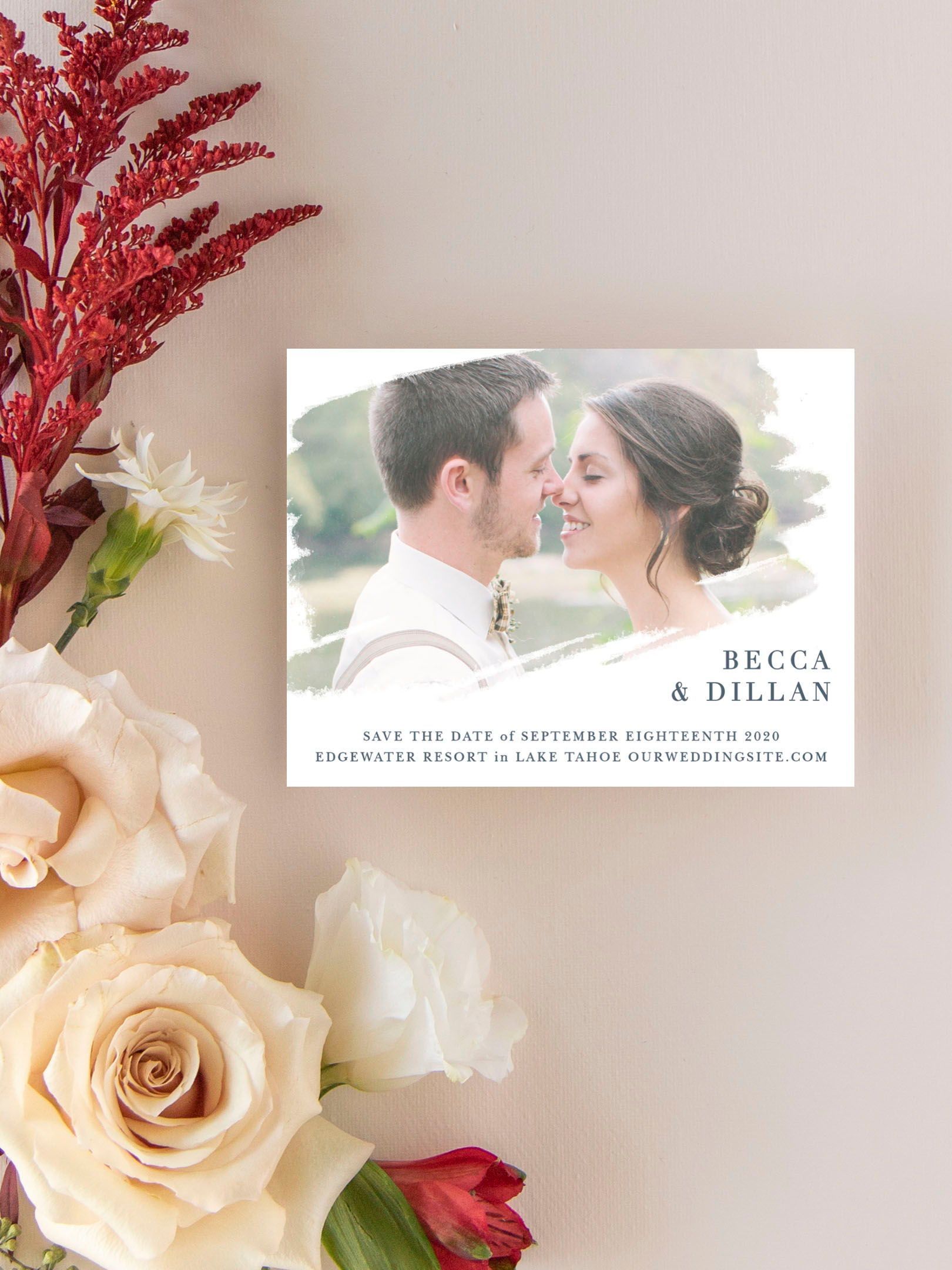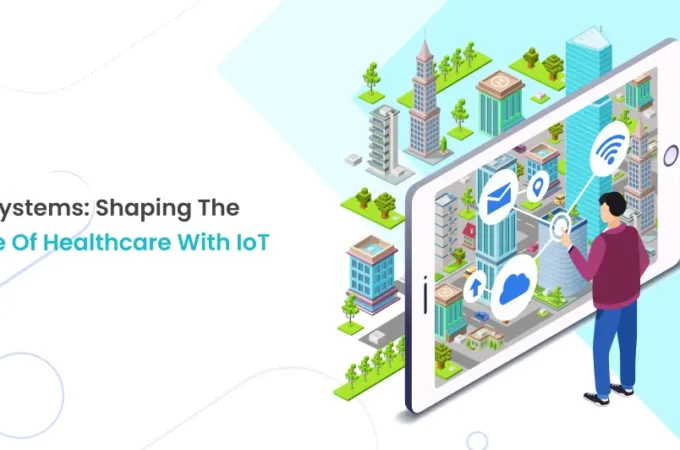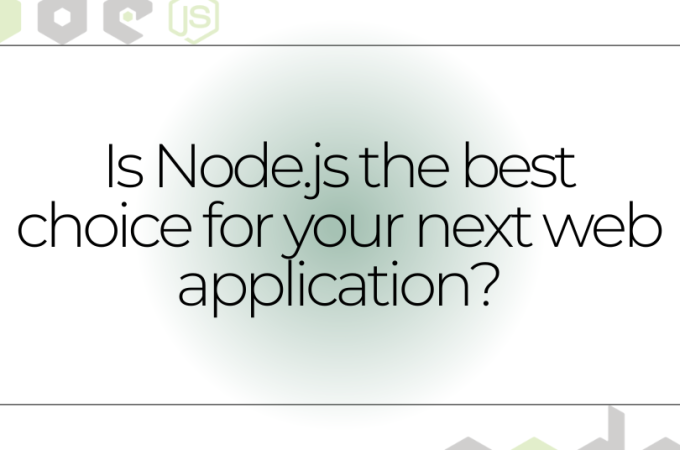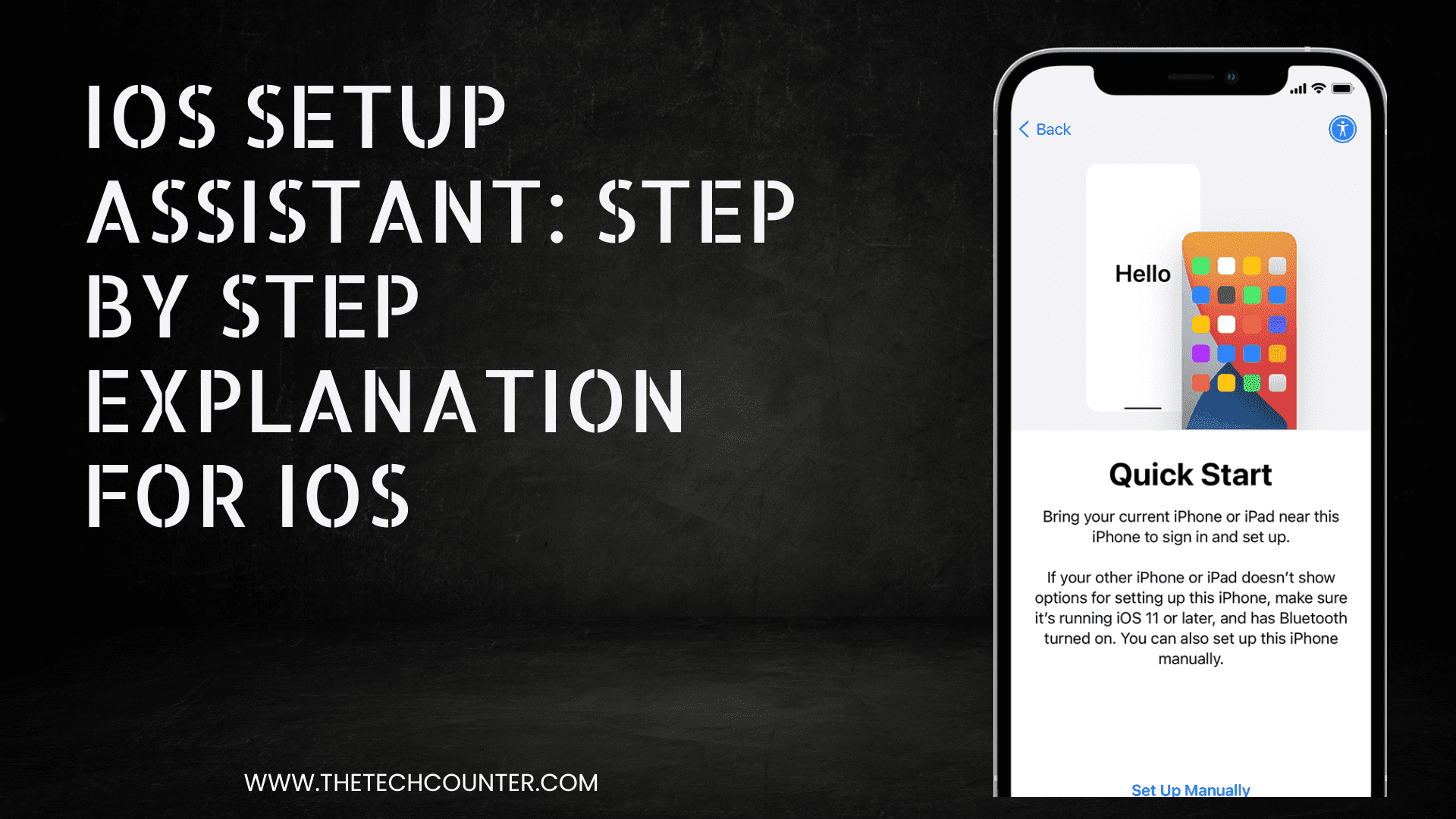
iOS Setup Assistant: Step by Step Explanation For iOS
Generally, iOS setup assistance helps restore your old content to your new device. That includes images, messages, contacts, and files from an older device. Moreover, making an iOS setup assistant is not a big deal for iOS users. It is a much easier process for setting up assistance on your iPhone from other iOS devices or Android devices. And it is not considered as difficult for making a backup of anything from your device.
After reading this section, the technology setup is not the best option for setup assistance. Here, you will learn how to create backups on iOS devices like the iPhone, iPad, iPod, Mac, and Android. Furthermore, it describes the method of Apple Watch backup also.
You can see many questions revolving around the internet: how to get an iOS setup assistant? What is setup assistance in iOS? What are the essential factors for setting up iOS assistance? and many more regarding this iOS setup assistant. So in this section, you are going to gain knowledge about the iOS setup assistant methodically.
Table of Contents
ToggleDetails about setup Assistance for the iPhone:
Here, setup assistance is the general process of restoring your previous or older device’s voice content/data, whether it is iPhone or android. It doesn’t matter, this section will give the complete guideline for making setup process of assistance, and it is better to describe the backup for your iPhone. As a primitive rule, you are looking for the iOS Setup Assistant, this is one of Apple’s built-in programs or features. You can also find this feature in several places like iTunes, safari, and so on.
Key factors for setup Assistant on iOS:
Here are some fundamental factors and measures that you need for setup iOS assistance are mentioned below in detail.
- First, you have to update your iOS.
- Check the connectivity of the internet if it seems to be weak then connect it to the strong Wi-Fi.
- You must know your Apple ID and Password or Passcode, if not you java to create a new account.
- For the payment method during setup, you need to have a debit card or credit card details for Apple Pay.
- If you don’t have enough storage on your device, to back up your previous device data, iCloud, Quick Start or the iTunes app will help you to make a backup process effectively.
- You may notice a few differences in accessibility features like vision, hearing, cognitive, motor, and system preference on your Mac series.
- And also you may notice fewer differences on your Apple Watch, that it can’t be accessible without the iPhone 6 or the latest series of iPhones.
- For Android devices, for the backup process, you should follow the guidelines of Android settings or turn on Google Assistant in Android.
Procedures for setup Assistant on iOS:
Generally, every device has some methods and techniques to make it process, You may use it according to your preferences. You can use a wire connection for iOS setup assistant to move data from android, connect between two iOS devices and follow the instructions mentioned below.
And also this section proposes another method for transferring old data without connecting wire, it can be achieved through wireless by placing two iOS devices next to each other and transferring it, by following the guideline given below methodically. And grab knowledge on how to get an iOS setup assistant?
Restoring Data from one device to another iOS device:
Step 1:
First, you have to press and hold the power button on your iOS, and this power button is located on top of the mobile or located on the side and it depending upon your model. Until the Apple logo appears on the screen.
Step 2:
The Hello word will display in different languages after it is turned on.
Step 3:
By sliding anywhere on the screen from right to left you can select your language. Along with this process select your country.
Step 4:
Then proceed to the further step, by choosing “Wi-Fi or cellular” connection. And it will prompt you to enable location and it’s your choice to enable the location or not.
Step 5:
After you have done all these procedures, now it’s time to back up your old data from iCloud, Quick Start, or the iTunes app.
Step 6:
You have to agree to some of the terms and conditions of iOS setup assistance, to agree to these, click the “Agree” button or choose the “Send by Email” option.
Step 7:
Make use of the “Find my iPhone” option from the iCloud account. And the essential step is to set up iMessage and Facetime, Touch ID for fingerprint, and set an Apple ID password to place your passcode.
Step 8:
You can also set the iCloud keychain for your device, whether by using the iCloud security code.
Step 9:
You can make use of “Siri” to assist the iPhone by asking anything in your device to process.
Step 10:
Select the view and interface of your iPhone from standard and zoom, it will make it a convenient view of icons, font, text, and controls. Finally, your new iPhone is ready to use.
How to get to iOS setup Assistant?
- Go to the settings option, and select the general option.
- Then, reset and click erase all data including settings.
- And, now this step brings you back to the setup assistance.
Conclusion:
To conclude, we can also transfer the user’s previous data from Android to iPhone by using the same strategies that are mentioned above. And it is also the simplest procedure for iOS setup assistants to move data from Android. Hopefully, these methods will help both Android and iOS users backup and transfer their old data content, by undergoing only the fewer and simpler procedures.
All you need to do is, just follow the above-mentioned key factors and procedure for restoring data on your respective device. The Mac series and Apple watch have slight differences in accessibility while we undergo the restoring and transferring process but they are not a tricky task to do.
Harry is a Digital Marketing Consultant and professional Blogger. He has 6+ years of experience in SEO, SMO, ASO, Blogging, ORM & Google Ads. He loves Blogging Very Much.