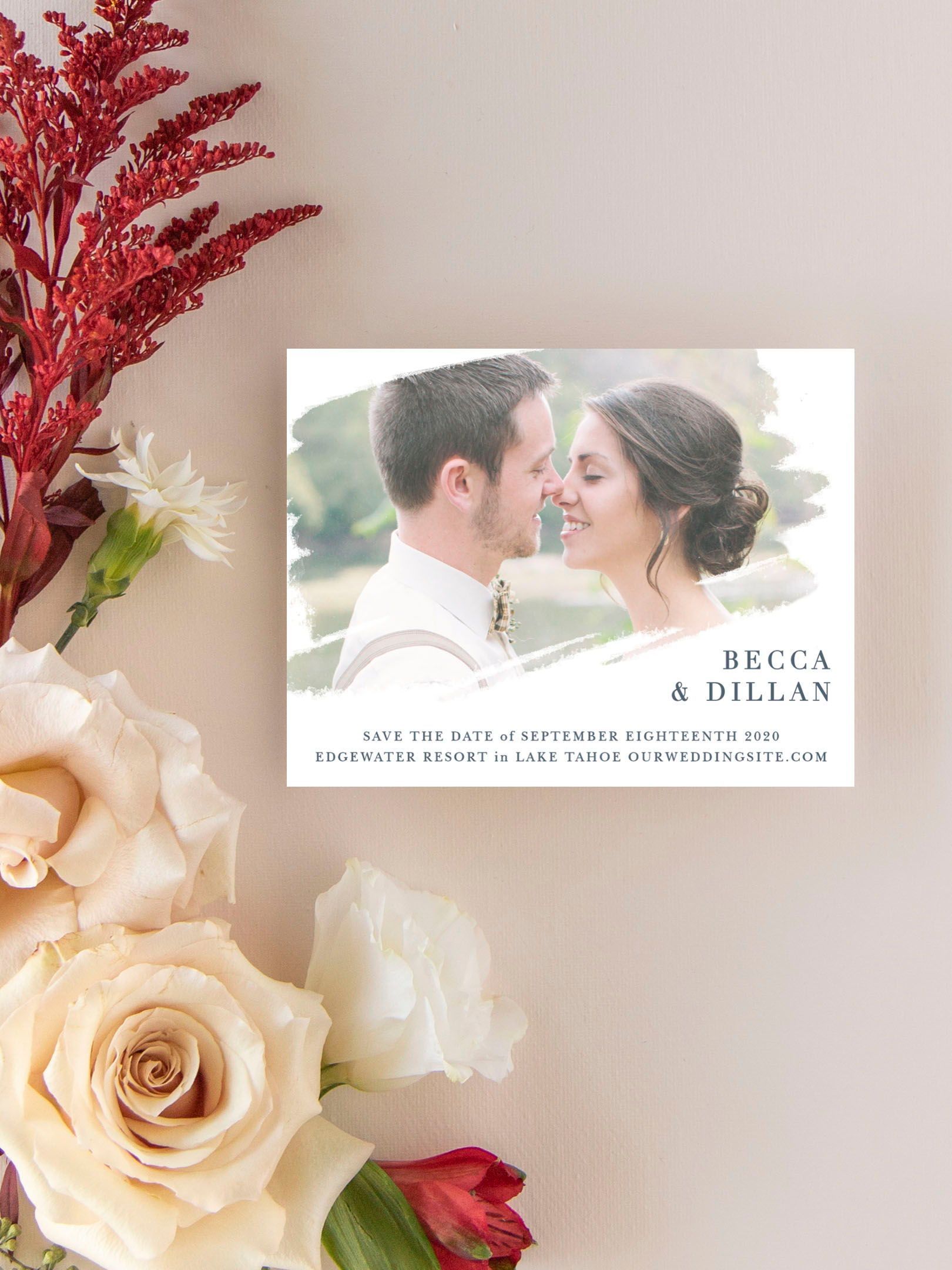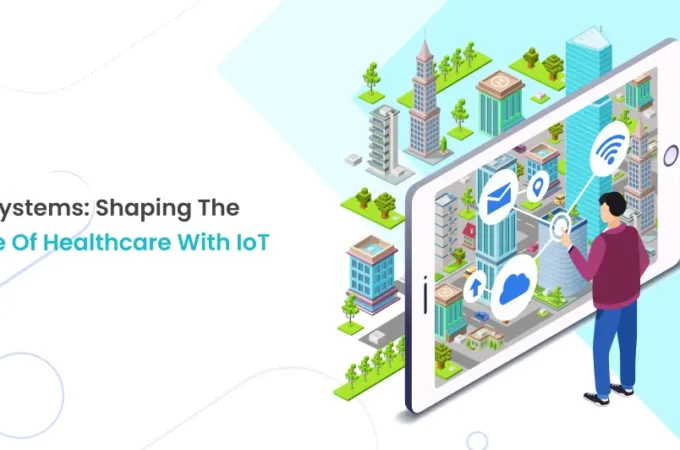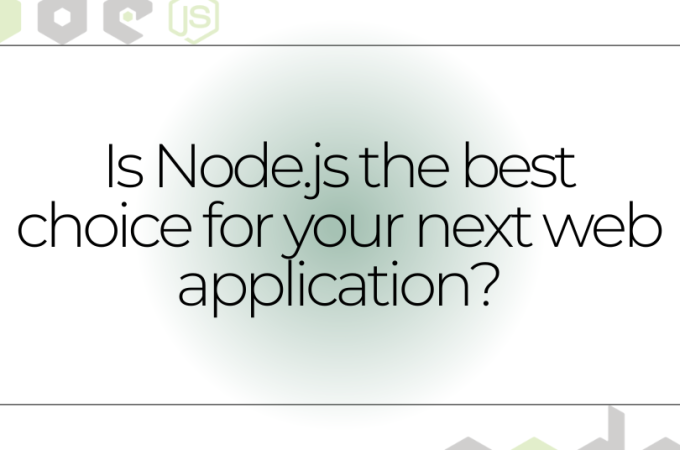iPhone can’t get it to sync with your PC?
You are not alone if you are unable to sync your iPhone with a computer. It’s a common and irritating problem that affects plenty of individuals. It might be as easy as a faulty cable, an outdated driver, or a malfunctioning copy of iTunes.
If your iPhone isn’t being recognized by iTunes or your computer. Or if you’re getting the “0xE” or “unknown” error, try the solutions provided below.
Table of Contents
Toggle1. Make sure you’ve double-checked the lighting cable.
Your iPhone may not be able to sync with your Windows computer or Mac. If the Lightning cord you use to charge it is damaged. Check if your iPhone will charge while connected to the PC first. If the device doesn’t charge, the cable is almost certainly a problem.
2. It’s also worth trying a different USB port.
It might be the port if the cable is ok. It’s conceivable that one of your computer’s USB ports has suddenly ceased functioning.
You may rule this possibility out by connecting your phone to a different port using a cable you already know is functional. If it establishes a connection, then it’s likely that your computer has a malfunctioning USB port.
3. Upgrade to iTunes v. newest version or reinstall
If the cable and USB port are working properly, the problem may be with the iTunes program itself. There’s a chance that your copy of iTunes isn’t compatible with the iOS version running on your device.
Thus, it is recommended that you upgrade iTunes in order to get rid of issues and incompatibilities. Updates to macOS Mojave include the latest version of iTunes. Go to your computer’s Settings menu and click the Update Software button. If you want to connect your iphone with your PC, follow https://perfectpcserver.com/ to get better ideas. Check for iTunes updates in the App Store if you’re using an older version of macOS.
However, if you’re using macOS Catalina or later, Finder will be the medium via which your iPhone communicates with your Mac. Only by upgrading the Mac’s operating system will you be able to get the latest version of Finder.
iTunes for Windows may be kept up-to-date by opening the program and selecting Help > Check for Updates. A user who has previously downloaded iTunes from the Microsoft Store will need to navigate to the Downloads. And updates area of the store in order to check for and install iTunes updates.
If updating iTunes doesn’t fix the problem, reinstalling it could. This is especially true if you’re using Windows. Remove iCloud, iTunes, and Bonjour from your device by going to the Settings app and tapping on Apps & features. A new copy of iTunes may be obtained from either the Microsoft Store or the Apple website.
4. Windows Users, Please Update
iTunes for Windows, as of late, works with Windows 7 and beyond. Unfortunately, the newest version of iTunes is not compatible with older operating systems, such as Windows XP.
It’s also conceivable that a bug in your version of Windows is blocking the iPhone’s connection. First, see if there are any Windows updates you can install. To get Windows Update, go to the Menu > Start > Settings.
Modern computers should have little trouble running iTunes. But to be safe you should check the system requirements on Apple’s website.
5. Repair Windows Driver Problems.
If installing Windows updates does not resolve the issue, the drivers may be at fault. In case you don’t know, drivers are what allow your computer’s hardware to talk to Windows. In addition, your iPhone may not be recognized by iTunes if the drivers are obsolete or broken.
Repairing the Apple Mobile Device USB Driver
- If, after doing the aforementioned, you are still unable to connect your iPhone to your computer. You will need to investigate the Apple Mobile Phone USB driver. That is to say:
- If you right-click the Windows logo on the taskbar, you may access the device manager.
- Look for the Mac Mobile Device USB Driver in the Universal Serial Bus controllers folder.
- If the driver still isn’t there after doing so, try syncing your iPhone with a new computer or connecting it with a different cable.
- If the driver is visible, then you may check to see if any additional security software is preventing your device from connecting. If you’re able to, disable your antivirus software and try reestablishing the connection.
Reset Your iOS Device and Computer
- If nothing else has helped, try resetting both your iPhone and your computer to factory settings.
- For a factory reset, go General > Transfer or Reset iPhone > Erase All Content and Settings on your iPhone’s menu.
- Your iPhone’s info will be completely erase. Since you can’t use iTunes to back up, it’s important to create an iCloud backup first.
- You can accomplish the same thing with a Windows PC by navigating to Settings > System > Recovery > Reset PC. Please refer to our Microsoft factory reset tutorial for further information. You should back up your data before proceeding, as doing so will permanently delete everything from your computer. You may return macOS on a Mac back to its original settings by using the recovery mode.
Harry is a Digital Marketing Consultant and professional Blogger. He has 6+ years of experience in SEO, SMO, ASO, Blogging, ORM & Google Ads. He loves Blogging Very Much.