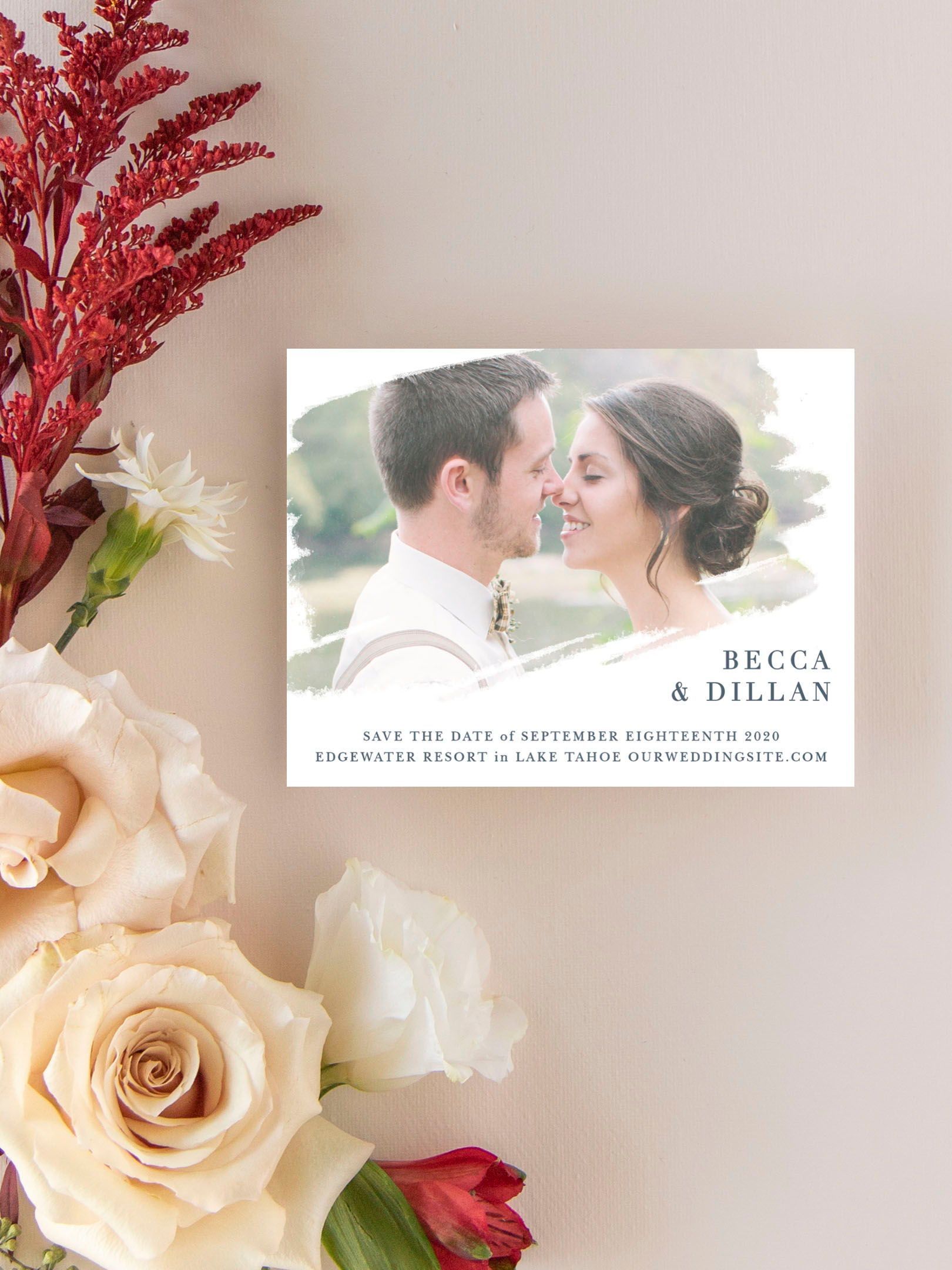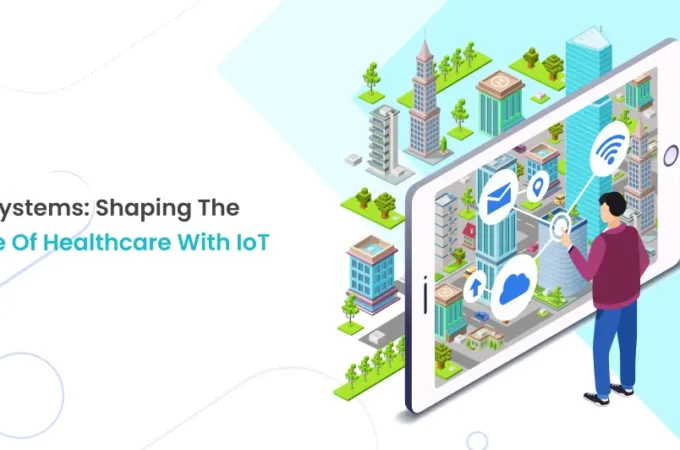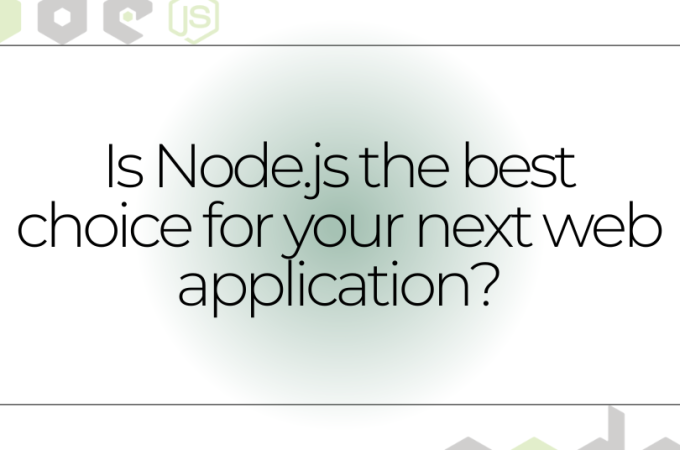Top 5 Criteria to Select Reliable Software for File Recovery
“Is there any recommended software for file recovery? I deleted some important docs, and I need a lifesaver. Please drop your suggestions below!”
Solid data recovery plans cater to users sans backups, negating the necessity for regular backups. They facilitate file retrieval, fortify businesses against ransomware, and ensure seamless operations.
That’s why many users seek help from professional software for file recovery.
To maximize data recovery odds, refrain from adding new data to your local hard drive and initiate data recovery promptly using third-party tools.
Also Read: Essential Magento Extensions for Startups 2024
Table of Contents
ToggleHow to select one of the best free file recovery software for PCs?
Never deploy a data recovery application without its suitability for the task. Rushing may cost you precious time or jeopardize data recovery. If you intend to choose one of the best free file recovery software for PCs, you need to focus on the following criteria.
Versatility: When choosing a data recovery program, ensure it’s versatile, handling various data loss scenarios. It is also compatible with varied storage devices and recovers different file types, including photos, videos, documents, etc.
Speed: Please select ones with high-speed scans for a speedy and efficient recovery. A quick recovery speeds up the process and eases the stress of data loss.
User-friendliness: A handy data recovery tool needs to offer an intuitive graphical user interface and easy-to-search features.
Compatibility: Before opting for the utility, ensure it is compatible with your operating system, file system, and device type.
Price: Consider the cost and support of a third-party tool. Specifically, you can compare prices and features to find the best value.
Recover deleted files from hard drives via data recovery tools
Based on our investigation, MyRecover meets your specified criteria. This Windows recovery software is tailored for retrieving deleted or missing files from various sources, including internal and external HDDs, SSDs, SD cards, and more.
Please get other features of MyRecover below:
- Recover data caused by deletion, disk formatting, virus attacks, or system crashes.
- Recover 200+ types of data: images (JPG/PNG/BMP, etc.), audio (MP3/WAV/ARM, etc.), videos (MP4/MOV/AVI, etc.), texts (MS Office files/WPS files, etc.), compressed files (RAR/ZIP, etc.), emails, websites, etc.
- During scanning, users can filter/preview their targeted files according to filename, file format, saved path, storage size, deleted date, etc.
- Support Windows 11/10/8/7/Server and NTFS/exFAT/FAT32/ReFS file systems.
- Recover 30MB of data for free with unlimited times.
Don’t hesitate to enjoy its features by downloading this file recovery software!
Step 1. After installing and launching MyRecover, select the local drive that saves your desired files before data loss > click Start Scan.
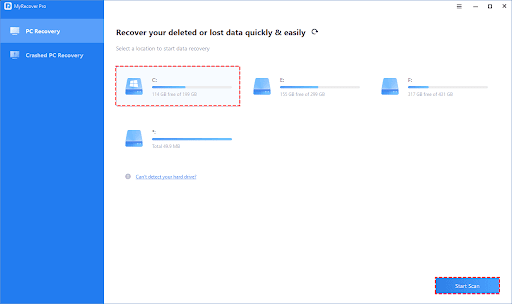
Step 2. After clicking Start Scan, MyRecover automatically runs Quick Scan and Deep Scan to detect all the retrievable files on your selected local drive.
During the scanning process, you can filter and preview your needed files according to Filename, Document Type, Path, Size, Date, etc.
For example:
Name: Enter the relevant filename of your needed files to quickly locate them.
Date modified: Set the date (today, yesterday, last 7/30 days, etc.)
Size: Set the file size (<128KB, 128KB~1MB, 1MB~512MB, etc.)
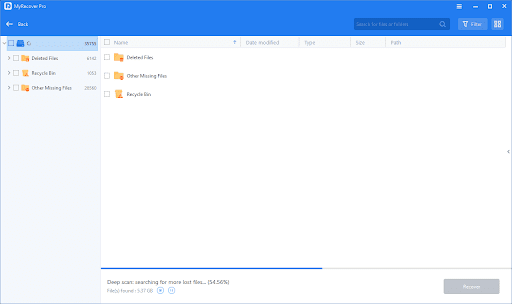
Step 3. Under the Deleted Files/Recycle Bin/Other Missing Files folder, locate the missing files you want to retrieve > click Recover x files.
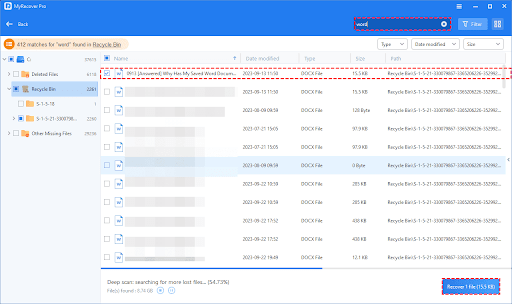
- Please save your retrieved files in a new location rather than the original drive.
- Looking to recover a large number of deleted/lost files? Upgrade to the Pro/Tech edition of MyRecover for a cost-effective solution.
Wrapping up
Are you seeking one of the best free file recovery software for PCs but don’t know how to choose a reliable one? If this resonates with your situation, you might find it helpful to consult the top five criteria suggested in this article.
Furthermore, to prevent future data loss, cultivate the habit of regular file backups using Windows backup features or dedicated software like AOMEI Backupper. Undoubtedly, the latter provides more flexible backup options and easier operating steps.
Harry is a Digital Marketing Consultant and professional Blogger. He has 6+ years of experience in SEO, SMO, ASO, Blogging, ORM & Google Ads. He loves Blogging Very Much.